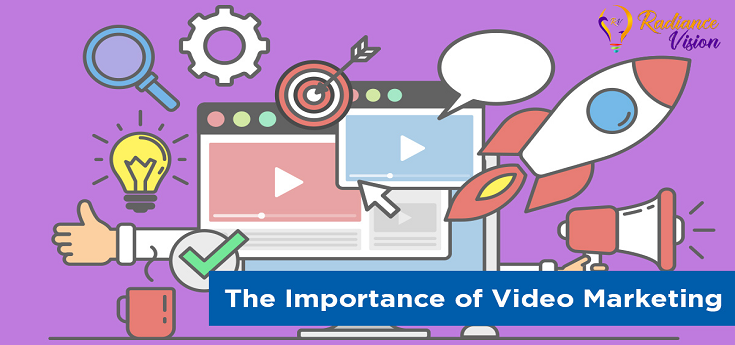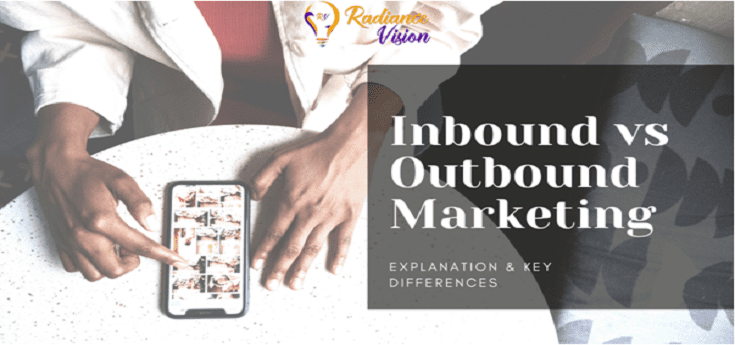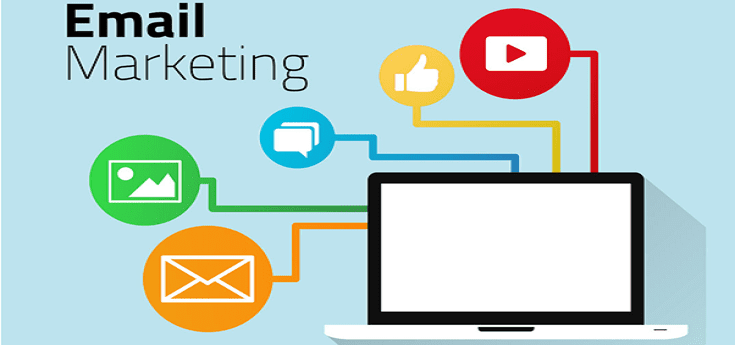How to Build a Motion Graphics Template After Effects CC

How to Build a Motion Graphics Template After Effects CC
Well, Motion Graphics Templates (as mentioned in previous blogs) can be created in both Premiere Pro and After Effects. But, the issue arises when artists wishes to open the . MOGRT file that can only be opened in Premiere Pro. Well, you can refer to our previous blogs where we have mentioned the steps on “how to create a motion graphics template in premiere”.
Here, we will show you how to build a Motion Graphics Template in After Effects CC.
Open the Essential Graphics Panel
Click on “Window” and select “Essential Graphics” from drop down box to open the Essential Graphics Panel in After Effects.
Under the drop box “Master,” select the composition you want to turn into a Motion Graphics Template.
Edit text in your template
To edit your text, you need to drag the “Source Text” from the text layer into the Essential Graphics Panel. Now, you can easily change the source text to another name
Text-scale property
- Click on “Effects and Presets” and the click on “Transform.”
- Drag and drop it onto the text layer.
- Under the text layer “Effects,” click on “Transform” and drag the “Scale” property to the Essential Graphics Panel.
Note: The standard text-scale property is not yet supported in the Essential Graphics Panel. This is why we have used “Transform” and added it as a separate effect.
Text-position adjustments
- Click on “Effects and Presets” and search for “Separate XYZ position.” In the search box.
- Drag and drop it onto the text layer.
- Under the text layer “Effects,” you will now have to open up “Separate XYZ position.”
- Now all you have to do is Drag and drop the “X Position” and “Y Position” into the Essential Graphics Panel.
Color fill property adjustment
- Click on “Effects and Presets” and search for “Fill.”
- Drag and drop it onto the layer you want to adjust.
- Here, drag and drop “Fill” onto my background layer.
- Under the background layer’s “Effects” controls, now drag and drop the Color Fill.
You can change the name of this property to be anything.
Adding opacity to your template
- Go to a layer’s standard transform tools. Drag and drop the “Opacity” property into the Essential Graphics Panel. (Yes, this is the one standard transform property that works in the Essential Graphics Panel!)
Exporting your motion graphics template
- Once you have added all the properties you need, now you need to name it. Simply give your motion graphics template a name in the “Name” field.
- Click on “Export Motion Graphics Template.”
- Change the destination of your template to “Essential Graphics Panel.” if you want to be able to use your template in Premiere Pro,
- You can also export it directly to a local-drive folder or even send it as an email attachment or via the cloud. if you need to send it to another editor or a client.